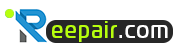محمد ابراهيم فتوح
مؤسسي ريبير
- إنضم
- 16 سبتمبر 2010
- المشاركات
- 387
- مستوى التفاعل
- 2
طريقة الرجوع من الباد فلاش لأجهزة اللاب توب الحديثة
طريقة الرجوع من الباد فلاش لأجهزة اللاب توب الحديثة
ظهرت في الفترة الأخيرة مشاكل كثيرة في بايوس الجهاز ومنها أنه عند عمل أبديت
للجهاز من فوق بيئة الوندوز فيحدث خطأ في عملية الشحن سواء كان بسبب عمل
الأنتي فايرس أثناء عملية الأبديت أو بسبب انطفاء الجهاز بدون أن يكمل عملية
الأبديت أوعدم توافق الموديل مع ملف الأبديت ومما ينتج عن ذلك عدم اظهار الجهاز أي بيانات علي الشاشة بعد عملية الأبديت(قطع داتا) فما الحل حين اذن ؟(في حالة عدم وجود المبرمجة)؟
الحل ان شاء الله هيكون عن طريق الشحن بفلاشة يو اس بي كالآتي
ولكن هناك مشكلة وهي أنه كل شركة لها طريقة في الشحن باليو اس بي فلاش
فهناك العديد من الشركات الخاصة ببرمجة البايوس مثل (PHOENIX- AWARD -AMI-INSYDE)
ونبدأ بشركة INSYDE
1-أول حاجة هتنزل ملف البايوس الخاص بالجهاز بتاعك وتفكه
2-بعد عملية الفك هتلاقي الملف بامتداد FD هتلاقي اسمه مثلا 30F3F2C.FD
هنغير اسمه الي 30F3.BIN يعني هتسيب أول أربع حروف وتمسح الباقي وتضع في آخره BIN . الخاصة بامتداد الملف أو نسميها HW.FD****
أو
FD.****
أو
HW.BIN****
أو
BIN.****
أو
HW.ROM****
أو
ROM.****
النجوم دي المقصود بيها الأربع حروف اللي حطناهم فوق
3-هتنقل الملف الي اليو اس بي فلاش اللي انت هتستخدمها في عمل RECOVERY للبايوس بتاعك وبعد كده هتحط الفلاس يو اس بي في البورت اليو اس بي الماستر بتاع الجهاز اللي انت هتشحنه وتشيل البطارية منه
4-هتغط علي windows key and B والجهاز طافي
5-هتبدأ توصل كابل الشاحن وأنت مازلت ضاغط علي windows key and B
6- أول ماتشوف ليد الجهاز نور سيب كل الزراير اللي انت ضاغط عليها هتلاحظ ان الجهاز بيعمل صفارة كل ثانية حيث أنه يبحث عن الفيل اللي بامتداد BIN
7-اتركه عشر دقائق فعندما يجد الجهاز ملف البايوس هيبدأ عملية الشحن أوتوماتيكيا دون تدخل منك وهيعمل ريبوت وحده أيضا
وبكده تمت عملية الشحن بنجاح ومبروك عليك الجهاز مرة تانية
ثانيا بالنسبة لشركة phoenix
ثالثا شركة AMI
للجهاز من فوق بيئة الوندوز فيحدث خطأ في عملية الشحن سواء كان بسبب عمل
الأنتي فايرس أثناء عملية الأبديت أو بسبب انطفاء الجهاز بدون أن يكمل عملية
الأبديت أوعدم توافق الموديل مع ملف الأبديت ومما ينتج عن ذلك عدم اظهار الجهاز أي بيانات علي الشاشة بعد عملية الأبديت(قطع داتا) فما الحل حين اذن ؟(في حالة عدم وجود المبرمجة)؟
الحل ان شاء الله هيكون عن طريق الشحن بفلاشة يو اس بي كالآتي
ولكن هناك مشكلة وهي أنه كل شركة لها طريقة في الشحن باليو اس بي فلاش
فهناك العديد من الشركات الخاصة ببرمجة البايوس مثل (PHOENIX- AWARD -AMI-INSYDE)
ونبدأ بشركة INSYDE
1-أول حاجة هتنزل ملف البايوس الخاص بالجهاز بتاعك وتفكه
2-بعد عملية الفك هتلاقي الملف بامتداد FD هتلاقي اسمه مثلا 30F3F2C.FD
هنغير اسمه الي 30F3.BIN يعني هتسيب أول أربع حروف وتمسح الباقي وتضع في آخره BIN . الخاصة بامتداد الملف أو نسميها HW.FD****
أو
FD.****
أو
HW.BIN****
أو
BIN.****
أو
HW.ROM****
أو
ROM.****
النجوم دي المقصود بيها الأربع حروف اللي حطناهم فوق
3-هتنقل الملف الي اليو اس بي فلاش اللي انت هتستخدمها في عمل RECOVERY للبايوس بتاعك وبعد كده هتحط الفلاس يو اس بي في البورت اليو اس بي الماستر بتاع الجهاز اللي انت هتشحنه وتشيل البطارية منه
4-هتغط علي windows key and B والجهاز طافي
5-هتبدأ توصل كابل الشاحن وأنت مازلت ضاغط علي windows key and B
6- أول ماتشوف ليد الجهاز نور سيب كل الزراير اللي انت ضاغط عليها هتلاحظ ان الجهاز بيعمل صفارة كل ثانية حيث أنه يبحث عن الفيل اللي بامتداد BIN
7-اتركه عشر دقائق فعندما يجد الجهاز ملف البايوس هيبدأ عملية الشحن أوتوماتيكيا دون تدخل منك وهيعمل ريبوت وحده أيضا
وبكده تمت عملية الشحن بنجاح ومبروك عليك الجهاز مرة تانية
ثانيا بالنسبة لشركة phoenix
First, you need to get the Crisis Recovery Disk Tool. Download it here.
Once you have the program, run it, (I checked the “Format” option – I couldn’t get it to work without doing that, results may and probably will vary), and you will now have a floppy that you will be able to use to recover the BIOS. But you’re not done quite yet.
There is a file on the disk called BIOS.WPH which needs to be replaced with the file for your specific BIOS (mine was EL80107B.ROM, files will vary). The file needs to be put on the floppy in place of the 512 kb WPH file, and you MUST rename your BIOS file (i.e. EL80107B.ROM) to BIOS.WPH. Changing the extension is necessary.
Remove the battery from the laptop, and unplug the AC power cord. Then plug in your USB floppy drive (with the Crisis Recovery Disk in it and ready to go). Next, With the AC still unplugged, press and hold the Fn(Function) and B buttons. While still holding them, plug the AC power in, then press the power button.
The system should power on, but there should be no LEDs lit up, and the fan should not slow down like it normally does. If that is not what happens, and you get LEDs that light up, and the fan slows like normal, unplug the AC power and try using the Win and B keys instead. Once the system has booted into the BIOS recovery mode, the floppy light will flash as it reads the BIOS file from the disk. You can then release the Fn+B keys (or Win+B ). After a minute or two, the floppy light will stop flashing.
DO NOT shut the computer off, as the process is only half complete. The system is now flashing the BIOS.
After the floppy light goes off, leave the computer on for two or three minutes; more if you want to be sure, and if the system does not reboot itself (mine did not), unplug the AC power. I let mine go for five minutes or so and pulled the plug (the power button would not shut the system off no matter how long I held it; I suspect this is normal). Five minutes should be plenty; however long you wait, try to be patient. My five minutes of waiting seemed to take forever, but paid off. Better to be without the laptop an extra minute or two than two weeks while it’s back to wherever it came from having a new chip installed or the old chip re-flashed. Plug the AC power back into the laptop and fire it up.
If all goes well, you’ll have made a very expensive paperweight into something useful again.
It seems this works for most newer models of laptops with Phoenix BIOSes (from what I’ve seen). Forums I’ve read have said that it may be either Fn+B or Win+B to boot into BIOS recovery mode.
Once you have the program, run it, (I checked the “Format” option – I couldn’t get it to work without doing that, results may and probably will vary), and you will now have a floppy that you will be able to use to recover the BIOS. But you’re not done quite yet.
There is a file on the disk called BIOS.WPH which needs to be replaced with the file for your specific BIOS (mine was EL80107B.ROM, files will vary). The file needs to be put on the floppy in place of the 512 kb WPH file, and you MUST rename your BIOS file (i.e. EL80107B.ROM) to BIOS.WPH. Changing the extension is necessary.
Remove the battery from the laptop, and unplug the AC power cord. Then plug in your USB floppy drive (with the Crisis Recovery Disk in it and ready to go). Next, With the AC still unplugged, press and hold the Fn(Function) and B buttons. While still holding them, plug the AC power in, then press the power button.
The system should power on, but there should be no LEDs lit up, and the fan should not slow down like it normally does. If that is not what happens, and you get LEDs that light up, and the fan slows like normal, unplug the AC power and try using the Win and B keys instead. Once the system has booted into the BIOS recovery mode, the floppy light will flash as it reads the BIOS file from the disk. You can then release the Fn+B keys (or Win+B ). After a minute or two, the floppy light will stop flashing.
DO NOT shut the computer off, as the process is only half complete. The system is now flashing the BIOS.
After the floppy light goes off, leave the computer on for two or three minutes; more if you want to be sure, and if the system does not reboot itself (mine did not), unplug the AC power. I let mine go for five minutes or so and pulled the plug (the power button would not shut the system off no matter how long I held it; I suspect this is normal). Five minutes should be plenty; however long you wait, try to be patient. My five minutes of waiting seemed to take forever, but paid off. Better to be without the laptop an extra minute or two than two weeks while it’s back to wherever it came from having a new chip installed or the old chip re-flashed. Plug the AC power back into the laptop and fire it up.
If all goes well, you’ll have made a very expensive paperweight into something useful again.
It seems this works for most newer models of laptops with Phoenix BIOSes (from what I’ve seen). Forums I’ve read have said that it may be either Fn+B or Win+B to boot into BIOS recovery mode.
ثالثا شركة AMI
Download the latest version or your choose version of BIOS file for your computer or motherboard from the manufacturer’s support site.
Rename the downloaded file to AMIBOOT.ROM.
Copy the file to a floppy disk.
Insert the floppy disk to the floppy drive.
Turn on the system.
The system should automatically access the floppy drive (indicated LED will light up). If no floppy access occurs press and hold Ctrl-Home to force update. Follow any on screen instruction to restore and recover the good BIOS from the floppy disk.
When 4 beeps are heard or a reboot prompt you may remove the floppy disk.
Restart the computer
رابعا شركة AWARD
This is a simple method to try to recover from a bad flash. I will be adding many more ways and AMI recovery, this is just a simple place to start.
Attach a floppy drive to the computer. Then go to bootdisk.com and create a windows 98 boot disk. If you have a DOS disk lying around this will also work. Then delete the config.sys file. If you can’t see this file the make sure you can see hidden files in windows. Then if there is no config.sys file on your boot disk, open the file autoexec with notepad. Then delete anything that is in there and copy and save these lines:
@ECHO OFF
@AWDFLASH BIOSFILE.BIN /cc /py /sn /r
Take note that when you save it make sure the extension is a .bat, not a .txt. Replace the name BIOSFILE.BIN with the name of the modded bios save. Then copy the modded bios to the floppy disk with awdflash.exe and make sure the award flasher is named awdflash.exe. After, if your computer is booting drives, it should automatically pick up the floppy and reflash the bios a second time. You will see floppy activity if all is well
wihe my best wishes
Rename the downloaded file to AMIBOOT.ROM.
Copy the file to a floppy disk.
Insert the floppy disk to the floppy drive.
Turn on the system.
The system should automatically access the floppy drive (indicated LED will light up). If no floppy access occurs press and hold Ctrl-Home to force update. Follow any on screen instruction to restore and recover the good BIOS from the floppy disk.
When 4 beeps are heard or a reboot prompt you may remove the floppy disk.
Restart the computer
رابعا شركة AWARD
This is a simple method to try to recover from a bad flash. I will be adding many more ways and AMI recovery, this is just a simple place to start.
Attach a floppy drive to the computer. Then go to bootdisk.com and create a windows 98 boot disk. If you have a DOS disk lying around this will also work. Then delete the config.sys file. If you can’t see this file the make sure you can see hidden files in windows. Then if there is no config.sys file on your boot disk, open the file autoexec with notepad. Then delete anything that is in there and copy and save these lines:
@ECHO OFF
@AWDFLASH BIOSFILE.BIN /cc /py /sn /r
Take note that when you save it make sure the extension is a .bat, not a .txt. Replace the name BIOSFILE.BIN with the name of the modded bios save. Then copy the modded bios to the floppy disk with awdflash.exe and make sure the award flasher is named awdflash.exe. After, if your computer is booting drives, it should automatically pick up the floppy and reflash the bios a second time. You will see floppy activity if all is well
wihe my best wishes
التعديل الأخير: